In the next steps, you'll run the batches and review the results.
From your project's Batches page:
From your project's Batches page:
From your project's Batches page:
Batched test cases will be executed sequentially, in the order in which they were added to the batch. When a batch is run, the status of each test case will be initialized to "QUEUED" until the test case has completed and transitioned to a final status of either "PASSED" or "FAILED". The status of the test case will automatically refresh on this page as CXTM progresses through the queue of test cases.
The Job File column in this table provides a direct link to the Job File page of each test case. The Topology column shows the topology file used by each Job File. Notice how the Topology is set to the topology file that you selected earlier when changing the default topology for all Job Files. As each test case transitions to a "PASSED" or "FAILED" status, data will be populated in additional columns in this table. Take a moment to observe how this table is updated as each test case completes.
Now that some of the batched test cases have completed, take a moment to review the populated table. Notice how each executed Job File has a Start and End timestamp that's used to calculate an execution Duration. The Duration value at the top of the page is the total time taken for all test cases to run to completion in the batch.
The Results Status Count at the top provides a status summary, showing the total number of test cases in each status. Your output should show 4 test cases in PASSED state when this batch completes.
Like the Run History that's updated for each of individual test case, a new entry will be added to Batch Runs, providing an archival of batch runs and results.
Notify your proctor if any test cases have Failed before moving on.
From your the LTROPS-2711 Topology System Batch results page:
Notify your proctor if any test cases have Failed before moving on.
From your the LTROPS-2711 Topology Routing Batch results page:
From the Job File Results page:
Notify your proctor if any of your test cases are in any state other than Passed.
In order to verify the OSPF and BGP operational state on the C8Kv device in the pipeline, you'll need to amend the Parameter File in both the "Verify OSPF Neighbor State on IOS-XE via CLI" and "Verify BGP Neighbor State on IOS-XE via CLI" test cases to include your C8Kv device in the DEVICES list. There's no need to rerun these test cases now. The next time they'll run is when executed in the pipeline after the proposed configuration changes have been pushed.
From your project's Test Cases page:
NOTE: You may need to scroll down to see the Parameter File section.
DEVICES:
- CSR1Kv-01
- C8Kv-01
EXPECTED_STATE: FULL
From your project's Test Cases page:
NOTE: You may need to scroll down to see the Parameter File section.
DEVICES:
- CSR1Kv-01
- C8Kv-01
EXPECTED_STATE: Established
Now, that you've successfully run your automated tests through the GUI, proceed to the next section to run them through a pipeline.