As previously mentioned, CXTM offers multiple options to create topology files. Now that you've leveraged the CXTM Devices page to create a topology file, you'll now learn how to create your own topology file through the Topoligies page.
Return to the sidebar.
Upon navigating to Topologies, you will see a blank topology view (file). If you had a pre-existing topology, you could open it using Open.
testbed:
name: LTROPS-2711 Topology
alias: LTROPS-2711
credentials:
default:
username: admin
password: cisco.123
devices:
CSR1Kv-01:
alias: csr1kv
type: router
os: iosxe
platform: csr1000v
connections:
defaults:
via: ssh
ssh:
protocol: ssh
ip: 10.15.125.11
C8Kv-01:
alias: c8kv
type: router
os: iosxe
platform: cat8k
connections:
defaults:
via: ssh
ssh:
protocol: ssh
ip: 10.15.125.12
XR9Kv-01:
alias: xrv
type: router
os: iosxr
platform: iosxrv9k
connections:
defaults:
via: ssh
ssh:
protocol: ssh
ip: 10.15.125.13
netconf:
class: yang.connector.Netconf
ip: 10.15.125.13
port: 830
N9Kv-01:
alias: n9kv
type: switch
os: nxos
platform: n9k
connections:
defaults:
via: ssh
ssh:
protocol: ssh
ip: 10.15.125.14
rest:
class: rest.connector.Rest
protocol: https
ip: 10.15.125.14
netconf:
class: yang.connector.Netconf
ip: 10.15.125.14
port: 830
After pasting in the New Topology File above:
In the Save As pop-up:
After saving, you will notice that the Topologies pane changes with different options now enabled, such as Save for future updates to manage your topology file.
From your project's Topologies page:
Continue to the next section to begin work with CXTM automation files, also called Job Files.